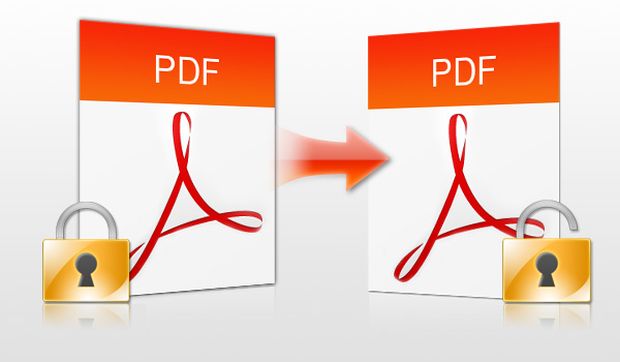
PDF files could be password protected to restrict others from opening and having access to the information. While you may still need to fetch the data to use it productively, to modify, read or even print PDF files, there is no way you can edit or copy it since the file is locked. And what happens when you forget the password you set for your own PDF file? This can be frustrating. However, there is a solution.
AnyBizSoft PDF Password Remover is a free premium tool which removes encryption from PDF files. It removes all the basic restrictions on printing, copying and editing the content of PDF files. It also removes password protection, if any, from the file.
How To Remove PDF file Restrictions
- Download AnyBizSoft PDF Password Remover.
- Now install the software and open it. A new pop up window will appear.
- Click on the Add Files button and import your file.
- Once your file is imported, click on the Start
- Wait for a few seconds. A new popup will appear displaying the message that the password is removed.
- Press OK and now open your PDF file, the password is successfully removed.
How to remove restriction of a single PDF file
You can also directly remove restrictions of a single file without starting the main interface. Just right click on an encrypted PDF file and select Decrypt with AnyBizSoft PDF Password Remover from right click menu. Decryption process will start.
Note: This tool can’t recover user password and it doesn’t removes protections such as DRM or third party plug-in.
This Article (How To Instantly Remove Password-Protection Or Encryption From PDF Files) is free and open source. You have permission to republish this article under a Creative Commons license with attribution to the author and AnonHQ.com.


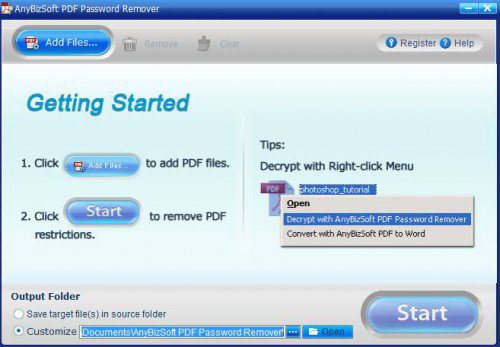
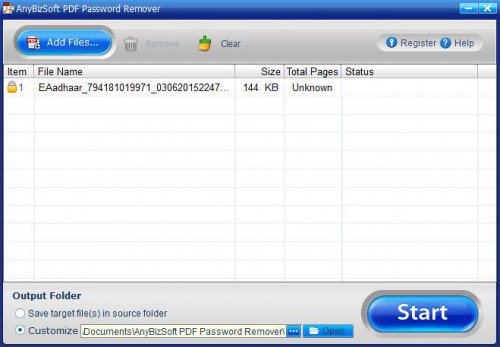
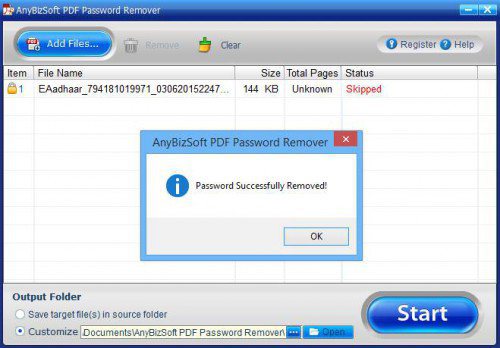
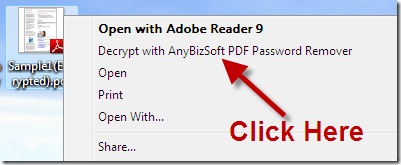
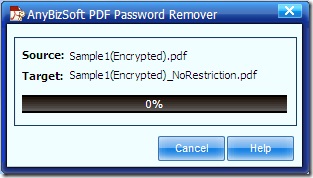



Softonic… are you fucking kidding me? there files is filled with bloat, and spyware.. dont download from there.!!!
Just get 7zip and unpack the .exe that comes bundled with all the bloatware. Pick the AnyBiz installer and…. the end
Never trust Softonic.
As far as I can see, this is a Windoze-app. Is there something similar for Mac?
>browsing anonhq
>uses apple shit
What even.
Better doing it online whith no software!.
obviously like your website however you have to check the spelling on several of your posts. Several of them are rife with spelling problems and I to find it very troublesome to inform the truth on the other hand I will definitely come back again.