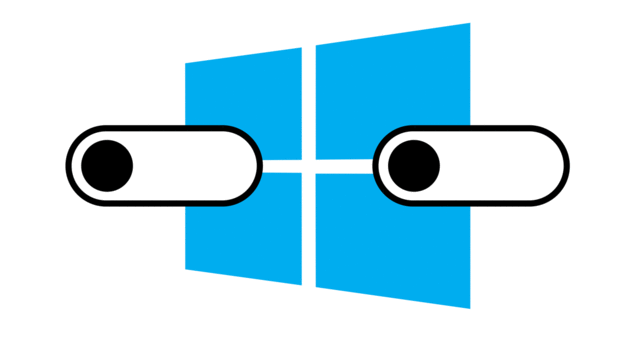
Microsoft’s latest operating system has been receiving good reviews from its predecessors, especially giving an edge to Microsoft Windows 8x series. Windows 10 has a smooth and great feel to its system with the added support from Cortana, which is much like Microsoft’s Siri. Nevertheless, with all the additions that make your experience with Windows easy, they also have their drawbacks. The new operating system, by default, has to collect information on its users, something not very cool amongst its many users.
However, there are ways to change these default settings and make Windows not as savvy and as cool as its initial default settings allow – meaning letting go of Cortana. So, if this step suits you, follow the settings and information written down below to help reduce Windows 10’s involvement in your personal life.
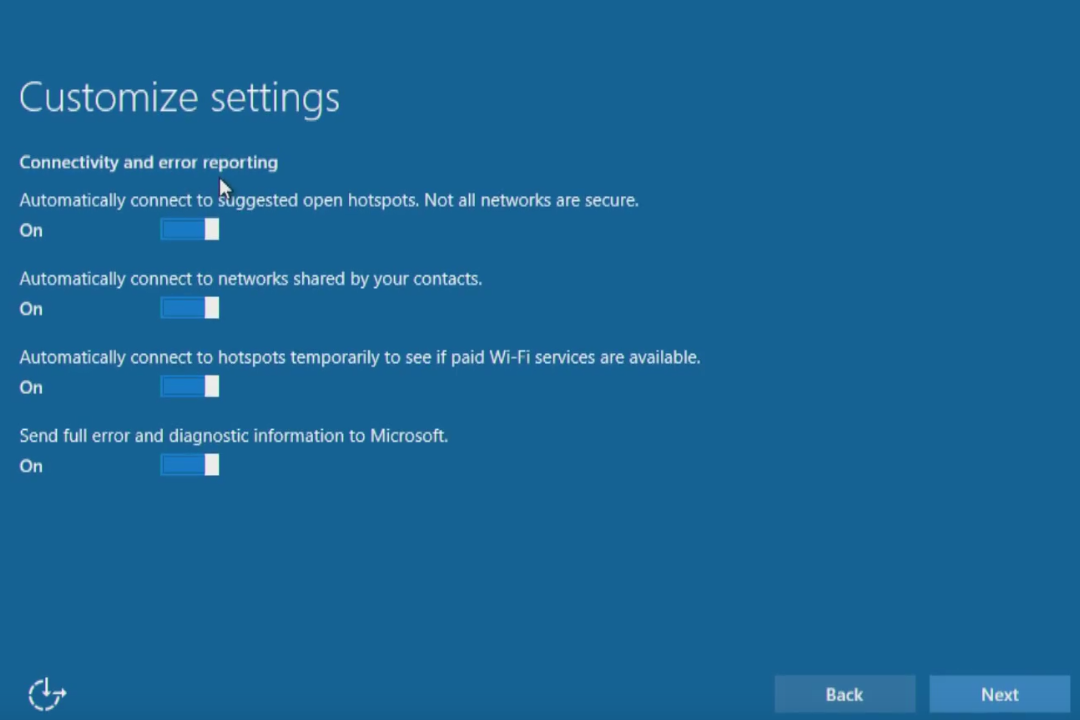
Control Your Setup
When you install the Windows 10 system on your machine, you will notice a few options in the initial setup to help you prevent Windows from getting too much information from you. The system lets you pick up the option for Express Settings, which allows Windows to set everything to its default settings. Instead of selecting the Express Settings, select Custom Settings. From here, you will be presented with options to choose settings and options that you want closed, such as blocking access to location information and your browser data.
Furthermore, if you are not comfortable keeping your data in the cloud, then create a local account (or an offline account), that keeps your information offline without the need to connect to the Microsoft servers. You can do this by creating a new account, rather than going on and signing into your Microsoft account.
The downfall of creating an offline account is that you will have to continue on without reaping the benefits of One Drive and accessing your Xbox accounts, and will later have problems accessing them.

There is Nothing to Worry About
If you have installed Windows 10 with Express Settings, and you’re now worried about privacy, you can still change the settings via the Control Panel options.
Let us begin with the privacy options. Firstly, switch off the Advertising ID feature, which allows the applications and websites to customize the advertisement on your usage behaviour – meaning sharing the data of what you have been looking at with others.
Microsoft’s typing and writing skills checks your typing, so it can improve itself with the autocorrect option it has. There is no reason to deactivate this feature, unless you have a problem with Microsoft storing your data with their key loggers.

The Location Settings
The location settings are up there with the more important privacy information. The reality is, only you should know where you’ve been, not your laptop.
With Windows 10, you can completely turn off the settings and its features used to track you. You can also clear your previous whereabouts data. However, if you switch this feature off, every time you want your weather updates or the maps, you’ll have to manually enter your zip code of where you are.

The Eyes & The Ears
The camera and microphone settings have the same settings as the location data options. You have the option to completely deactivate both functions or tunnel them to another application that suits your needs.

Looking at all Your Stuff
Too much of anything is a bad thing, and the feature with Windows 10 that wants to know you better, is also bad. Cortana, your best friend on Windows, who can help you with almost anything, from reminding you about your appointments to checking out reviews, is your little helper. However, Microsoft is keeping track of your voice data. You can simply turn this feature off without hassle. All you need to do is go to Speech > Inking & Typing settings > Stop Getting to Know Me. Once there, you have the option to deactivate Cortana and its features.
However, if you decide to keep Cortana active, then there are a few tweaks you can do to better suit your privacy needs, such as what do you want Cortana to see? The tweaks include data containing your personal information: pictures, your name, contacts, calendar settings and your messages. This information stays with Cortana and is stored on the Microsoft servers.
To fully remove your history from Cortana – and the operating system itself – you need to visit the Bing account settings via the web. Once there, simply delete your personal information and the information Cortana has on you, and you’re good to go.

Limiting Those Apps in the Back
Even though this isn’t directly related to security, it can save your personal information. Limiting the number of applications running in the background can spare you a lot of processing power and save any applications that exchange your information across servers. Thus, checking this feature matters, as many of the applications running in the background will be transferring your data across the internet, checking for updates and sending notifications across other synced devices, and they have a lot of activity – even when they’re in the silent mode. Limiting their access can be reached via your Privacy settings from the Control Panel.
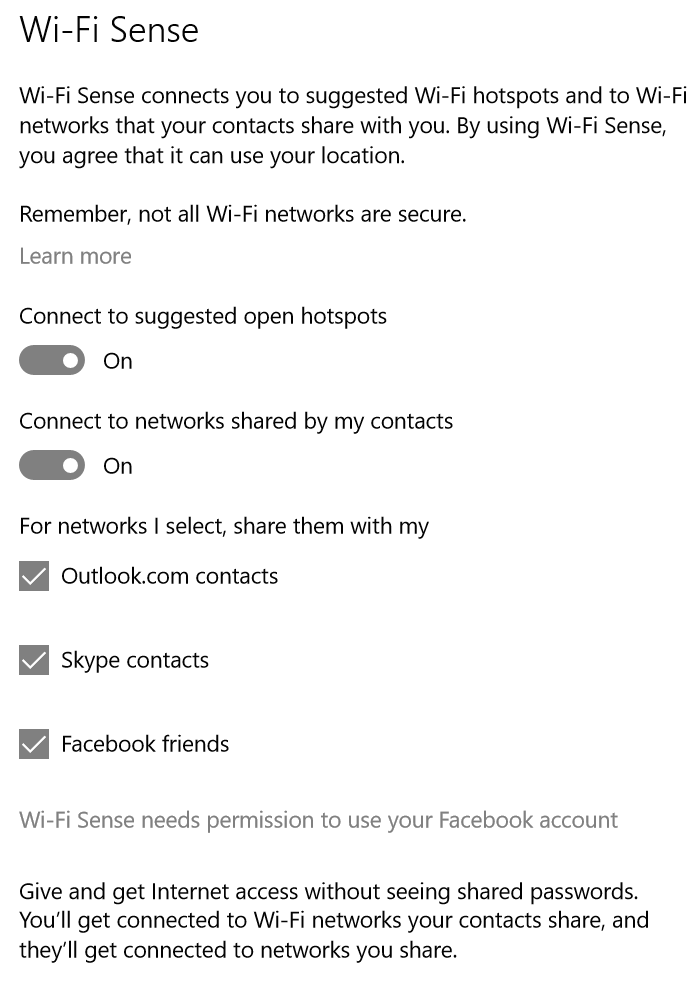
The Wi-Fi Connection
Better known as the Wi-Fi Sense, Windows 10 offers the most amazing feature that suggests wireless hotspots, allowing you to share them with your contacts. A part of joining those wireless networks automatically means your Skype contacts, friends on Facebook, and your Outlook information is up for grabs. Every contact on your list can access the printer, as well as other computers linked to your network.
You can change these settings by accessing the Advance Setting option in the Wi-Fi settings menu.
With all the tips and tricks in your hand, you can now control the information that Windows intends on sharing. However, it is important to tell you that by following these steps your Windows 10 experience will alter, taking away some of the functions you’ve probably come to rely on.
This article (7 Important Windows 10 Security Features You Really Need to Know About) is a free and open source. You have permission to republish this article under a Creative Commons license with attribution to the author and AnonHQ.com.
Supporting Anonymous’ Independent & Investigative News is important to us. Please, follow us on Twitter: Follow @AnonymousNewsHQ





“Much like Microsoft siri” proofread much
Oh yeah, clicking little buttons turns things off in cyberspace. NOT!
just use spybot anti-beacon